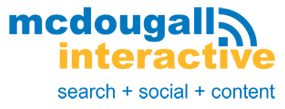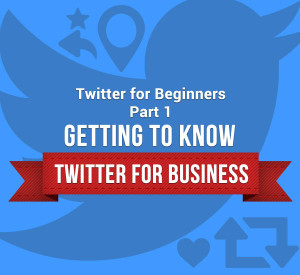 As a beginner, it might be overwhelming learning how to use Twitter for businesses but it is a key part of building your authority on social media.
As a beginner, it might be overwhelming learning how to use Twitter for businesses but it is a key part of building your authority on social media.
What is a tweet? How do you get followers? Why is there a character limit? These are just some of the questions a new twitter user might ask.
Twitter, unlike Facebook and other social networking sites focuses on “microblogging,” where users post short entries called ‘tweets.’
How is Twitter Different from Other Social Networks?
Aside from the character limits, Twitter is also more accessible to the general public. User tweets and profiles are made public by default.
Unless you ‘protect’ your tweets, everyone can see it, even if they’re not connected to your account in any way. Protected tweets are only seen by your approved followers.
Because Twitter is such a public domain, it’s also easier to build a following compared to other social networks. Facebook and LinkedIn limits your posts reach to your connections and extended network, which includes groups and friends of friends.
Another upside to this is it’s easy to connect with potential customers, influencers, businesses, and the media. With Twitter, you can tweet to big businesses like Apple (@AppleSupport), and celebrities like Katy Perry (@katyperry).
The downside is the community is somewhat hyperactive that it’s sometimes impossible to get heard with all the noise. On average, over 6000 tweets are published every second.
Twitter Jargon, Character Limits and Other Restrictions
Like any website or app, part of understanding how to use Twitter for business is familiarizing yourself with the site’s limitations and jargon.
- Tweet: Any 140-character text post, which may also include a picture, video, or link that you post on your feed. The character limit includes spaces, special characters, and URLs, so use a URL shortener.
Getting used to writing concise tweets is probably the hardest part of learning how to use Twitter for Business. For me, that meant using “&” instead of “and,” and using actual numbers (i.e. 1, 2, 3) instead of writing their text counterpart. Using tweet templates also made things easier.
Update: The 140-character limit no longer includes the “@usernames,” “RT, URL, and the URL for the picture attachment.
- Feed: The list of tweets from people you’ve followed, as shown in your home page.
- @ – The sign used to call out other Twitter users in Tweets. Users will use this sign, followed by your username to reply to your tweets, or mention you in their own posts.
- Handle: The “at” (@) sign followed by your Twitter username. Usernames are limited to 15 characters, but you can change it later on as long as the name you pick is available.
- Bio: A 160-character description of yourself or your business. It can also include hashtags, business hours, a list of services, or your company tagline.This bio from Keoghs Farm is simple and straight to the point. The added #glutenfree hashtag also increases their chances of getting found by other gluten free enthusiasts.
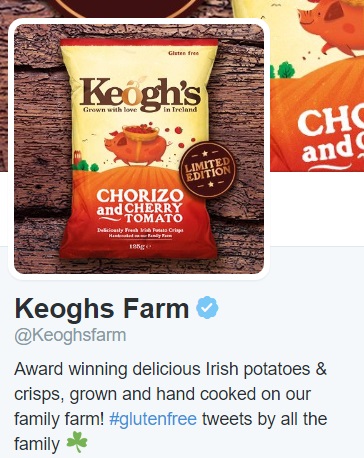
- Follow: Following another Twitter user means you’ve subscribed to get their tweets on your feed. To do this, just click the “follow” button next to the person’s username on their profile.“Following” also refers to the number of users following you on Twitter.
- Retweet: Tweets preceded by an “RT” on the platform. A retweet happens when you repost a tweet you saw from another user, thereby forwarding the post to your followers. Users RT a tweet to share interesting posts, while attributing the user who originally posted it.
To retweet something, you can click the RT sign at the bottom of the tweet.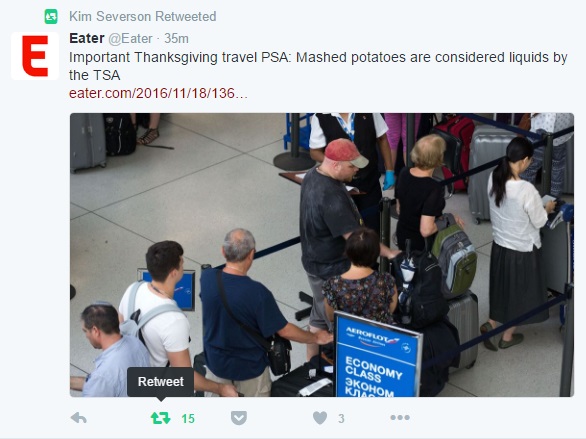
Another option is to add “RT” at the start of anything you want to retweet then add the handle (@username) of the person who originally posted it. Here’s an example retweet from Ted Rubin
👍🏻 RT @TLBurriss: @TedRubin thanks for the messages this AM. I’m working on a Listening in my Workspace video. These help. Happy Holidays
— Ted Rubin (@TedRubin) November 21, 2016
- @Mention: The “@” sign followed by the username. It’s one of the ways Twitter users can interact with each other for everyone to see. A mention is a way to call other user’s attention to what you tweeted, such as if you included them in your article or shared one of their tweets or articles, like this post by Bruce Clay that John shared on Twitter.
How to Optimize for Google Home NOW #OKGoogle https://t.co/bLokA2B0dU via @BruceClayInc
— John McDougall (@Mcdougalljohnd) November 19, 2016
@Mentions don’t have to be at the start of the tweet like an RT is. In fact, mentions are often at the end of the post.
- @Reply: Starts with the “@” sign followed by the username of the person you’re replying to. Everyone on Twitter can see @mentions. But @replies are only seen on both participants’ timeline, and by people following both of you.
To avoid confusion, just click the reply button below the tweet you want to discuss.
- Direct Message (DM): The private version of an @reply. Twitter only allows users to send direct messages to their followers to prevent spam.
- Like: Getting a like means someone appreciates what you tweeted. To like a tweet, just click the heart sign below it.
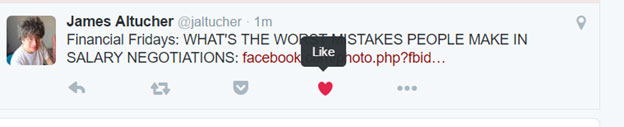
- Geotagging or Geolocation: You can add the hash sign (#) and the location on your tweet, or add the location using Twitter’s geotagging feature.
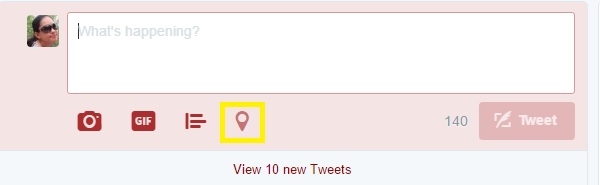 Let’s say you’re on a vacation touring the Golden Gate Bridge. When you tweet about it, you can add #GoldenGateBridge to your tweet to let others know you’re there.For businesses, geotagging can help you reach audiences in a specific area. Reef Retreat Resort in Boracay used the hashtag #boracay and #Philippines to target tourists traveling to that island.
Let’s say you’re on a vacation touring the Golden Gate Bridge. When you tweet about it, you can add #GoldenGateBridge to your tweet to let others know you’re there.For businesses, geotagging can help you reach audiences in a specific area. Reef Retreat Resort in Boracay used the hashtag #boracay and #Philippines to target tourists traveling to that island.
Louis Hutter ripping today @ReefRetreat #kitesurfing #boracay #asia #philippines #kiteboarding #kite #kitesurf #kiteholiday #freestyle #jump pic.twitter.com/ZkoaFZHd2E
— Reef Retreat Resort (@ReefRetreat) November 18, 2016
- List: A customized list of Twitter users organized per category of your choosing. For instance, you can create a Twitter list of your friends, competitors, or target customers. A list can help you monitor the Twitter feed of everyone in that group.
- Pinned Tweets: A tweet marked as important that will remain on top of your feed.
- Follower to Following Ratio: Not exactly a Twitter jargon, but helpful to know if you don’t want to have problems. If your followers far outstrip the number of people you follow, that’s okay. It just means you’re selective of who you follow but tons of people like subscribing to your tweets.On the other hand, if you follow way more users than you have followers, Twitter may temporarily ban you from following others. You’ll also come across as an auto-follower or spammer.Twitter’s rules are pretty clear about this:
- You can follow a total of 1000 people a day, and 5000 in total.
- After you’ve followed 5000 people, whether you can follow more people or not depends on your follower to following ratio.
The 5-Step Guide to Creating a Twitter Profile
1. Set Up Your Account
Go to Twitter.com, then type your complete name, email, and chosen password. Hit “Sign-up.”
2. Pick a Username
You’ll need to pick a username after creating your account. For personal accounts, authors, and solopreneurs, it’s best to use your real name.
If your name is too common, or it’s already used by another user, you can try adding a number or use your middle initial. Using “the,” “real,” or “official” also works for key personalities, so it could work for you, too. For instance, writer John Soares uses the prefix “the” on his Twitter username.
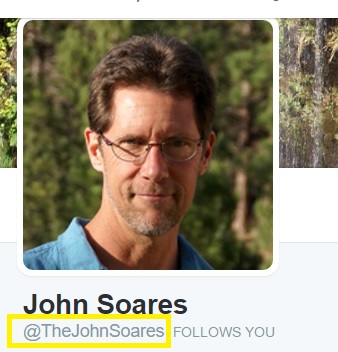
Businesses have different options. Some owners use their personal account so they use their name for the username and mention their company’s name in the bio. It’s a good strategy if you’re well-known in your industry. Others use the company’s name for Twitter so they can build a dedicated brand for their business.
Pro Tip: Use caps for your first and last name to make it readable. Same goes for your business’s name.
3. Upload Your Profile Picture
Since the profile picture also appears beside every tweet you post, it’s better to use your brand’s logo to avoid confusion. Profile pictures should be 400 x 400 pixels.
4. Choose a Header Image for Your Brand
Like the name suggests, this picture appears on top of your Twitter.
Choose an image that will remind people of your brand. Don’t use a stretched out version of your logo—that’s redundant. For Uber, it’s their iconic city backdrop that’s also featured on their website.
Header images are 1500 x 500 pixels, but it’s often cropped 2:1 on mobiles so check it on different screens.
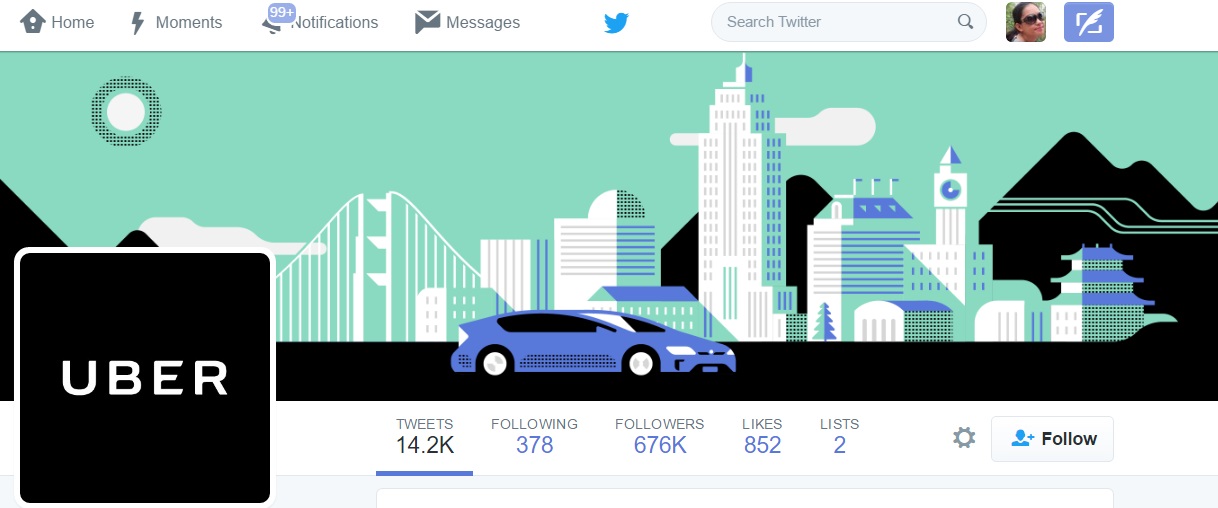
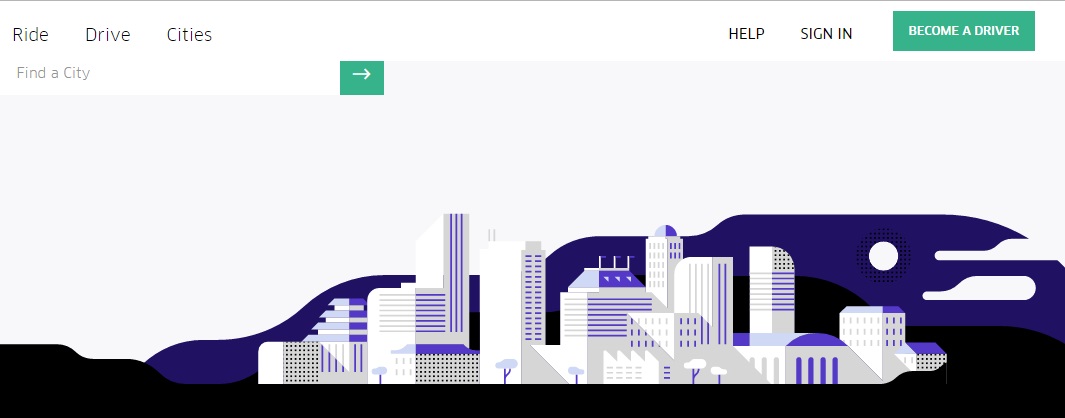
5. Write a Catchy Bio
Twitter bios are limited to 160 characters. Don’t worry, there’s a separate space for your website and location, so that’s two less things to worry about.
Use your bio to explain what your business does, and what your potential followers could expect from following you. Use a combination of keywords and clever copywriting to write a bio that’s both memorable and informative.
This spot-on bio from Salesforce sums it up. It’s complete with a catchy one-liner, tells people what they will tweet about, and also informs users of their active tweeting hours.
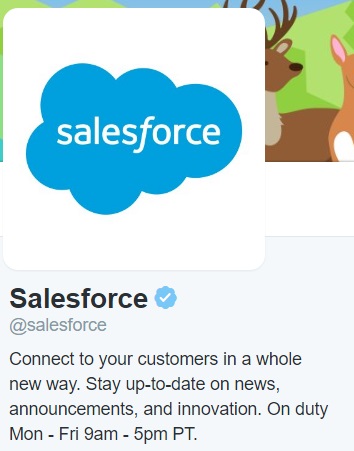
Next Step: Start Following People
Twitter is lonely if you don’t follow people. It’s also hard to get followers if you don’t follow other people first. Don’t worry, Twitter makes this easy for you by showing you a list of your contacts that’s already using the platform.
Next week, I’ll tackle more strategies for building your authority and an active community on Twitter. Stay tuned!